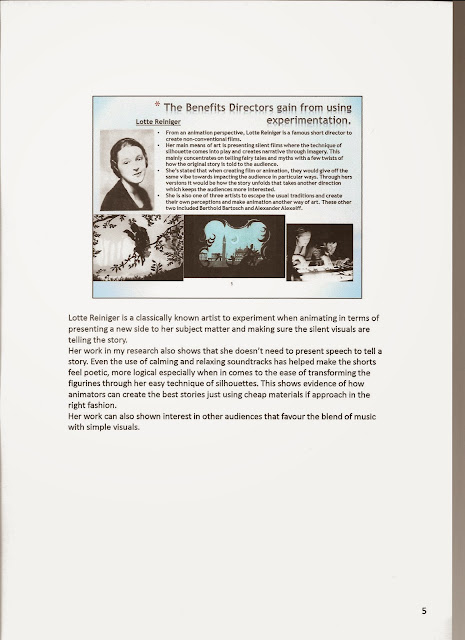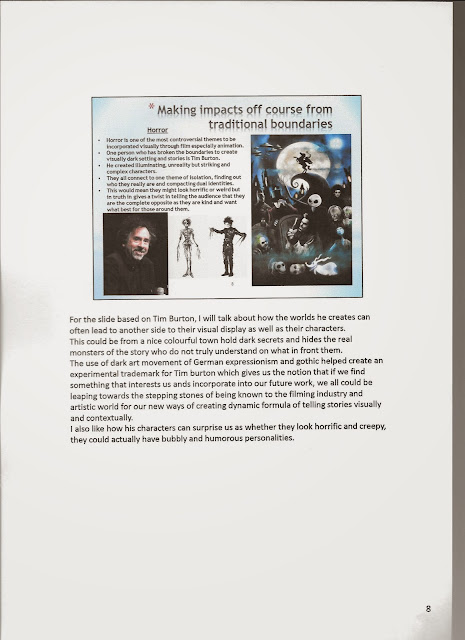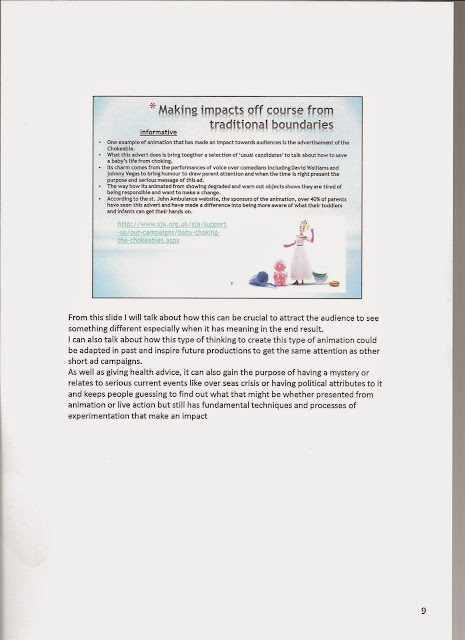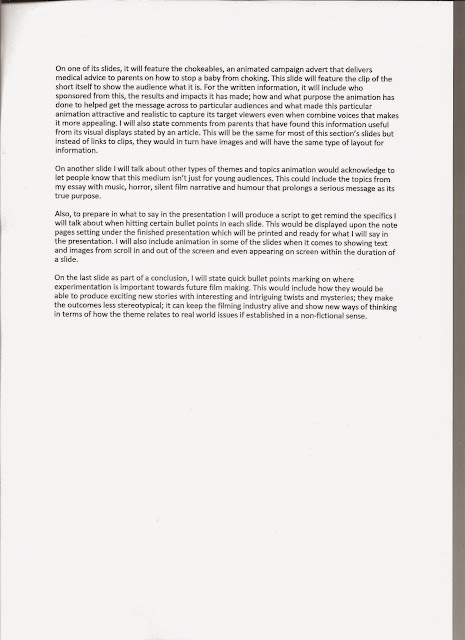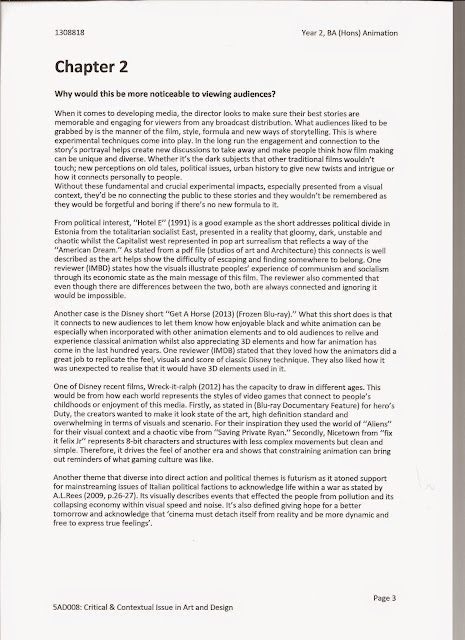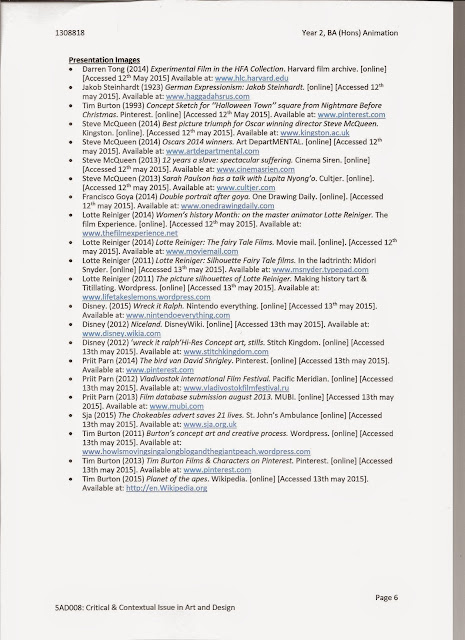Once in after effects we started to edit each scene in story order to make sure we didn't loose track of what plot-points were missing. To do this we created new compositions for each footage sequence, then we started to place each element into the composition
This sort of set up included the footage placed together in tv paint, camera to position extra elements and made the view more 3d, solids to produce the visual effects like smoke and dust displayed by prays of sunshine and lights to produce lighting to look like its reflecting off the figures as they are moving around.
The image below shows how the finished result looks with the footage of 2d, stop motion and background are compiled together.
Lights
For the lights they were produced by going to layer; new then selecting the named feature I want. This is the same for creating solids to place in other visual effects like the particle system 2. As soon as, the element is placed straight onto the composition but to make sure it shines on all elements I made sure to place the lights as the first element on the board.

Once done I started to key each movement of where the light or multiple lights in some scenes to different angles and positions to look as its reflecting off the figures displayed on screen. The help of camera on the right side helped produce new positions for the lights easier and faster to finish the effect and go onto the next clip edit.
The image below shows an example of how the light is keyed and positioned from the 3d camera view.
Keylight
for this feature it was key to place the stop motion footage to be visual on top of the extra elements I would place such as the forest images developed from photoshop. As it happened, the footage compiled together had green screen displays when the main footage was filmed as shown from the production photos. To get rid of the green screen I basically used a feature called keylight 2 from the effects and presets menu. Then I placed this in the clip's effects menu where I start to gradually get rid of the green colour using another colour to blank it out particularly black using a pen tool by the screen colour bar then I used the screen gain in the same menu to shift the colour graduation to get the right consistency to see both the stop motion puppet footage and the background after the green is cleared off the screen.
But to get rid of it fully I had to use to 2 key light features to get rid of the interfering colours that have another shade.
Camera
When it came to the positioning the camera it became useful to intensify the scenes I'm creating especially when I can position key elements to make the visual effects look more 3d. The main things I would use the camera for is position the screen in different angles to direct with the figures to zoom in or turn around as the characters are showing more of their characteristics. Another feature I used to create intensity is the wiggle feature to shake the camera when it comes to such scenes as the Cyclops making a roar gesture and another where the Cyclops stump clashes to the ground.

The camera also helped with positioning some footage and backgrounds that are completely separate like the stop motion footage and the 2d footage shown below to know how to sync together in the right motion, to stop when the other stops. This in turn makes sure that some footage doesn't seem like they are floating over the background or through another footage as both have stopped as the other might carry on
Particles system 2 and Particle Playground
For this feature I wanted to make the forest feel alive with the feeling of sun exposing particles between the trees like dust and fragments. Another use for this is to create the stump effect when ground explodes with dirt and smoke as the heavy foot stump of the Cyclops slams into the ground. To do this I created solid from new layer menu, placed either particle system 2 or particle playground in the new element base in the composition and then I started to adjust and key the motion needed to create the effects needed which included explosion of dirt, smoke and dust in the air.
For the dust in the air, I changed the colour to white, changed the velocity to spread out as little dots in the sky, direction and position when keyed. For the dirt and explosion the main thing to do was leave the velocity as it was, change the size for bigger effects; brown for the dirt; white for the smoke and change the type of each one's visual presentation; bubbles for the dirt and shaded/faded for the smoke.
Pen Tool and fast blur
As part making the world look and feel real, I used the pen tool in the top menu bar to cut copies of the forest background to produce the trees I need to position for the use of making the Cyclops look like he is doing the walk cycle from different angle shots; when other objects come into frame; zooming in for 3d effects and when the original backgrounds move alongside cut out trees to look like the shot is directing in a different angle. Another way I used the cut out trees to have them in shot but focus more on the character is use fast blur to blur out some of the trees as they come out of shot.
Once each one done they were exported into quick time files using adobe render queue
After all were edited together, the final post production stage was to put them all together in Adobe Premiere Pro. Once put together, the last thing me and Andrew needed to do was export it through as a Quick time video file with hd 1080i 29.97 settings.